Introduction
As opposed to other keyboard models, Roland's newest Fantom-series is not designed to play backing tracks directly from a USB-stick or import those files into the built-in sequencer.
However, the workstations contain a sampler which has quite some capabilities. This article shows how the built-in sampler of the Fantom can be used to play/mix backing tracks on stage while playing along LIVE. Both, Fantom- and the new Fantom-0-series are generally supported, since they are data compatible to each other.


Production of Backing Tracks
Backing tracks can easily be recorded and arranged using a desktop audio workstation (DAW) like Garageband, Logic Pro X, Cubase or others. MIDI files can be imported into these DAWs and re-arranged, modified, mixed and mastered. Finally, these backing tracks need to be normalized (same loudness) and they are then exported as WAV (non compressed) or MP3 (compressed) files to the computer hard drive. In order to import the backing tracks into Fantom it is recommended to use uncompressed WAV-files as the standard format (44.1 KHz, 16 bit), but other formats are possible as well (e.g. WAV or AIFF 48/96 kHz, 8/16/24 bit or MP3 / MPEG-1 (44.1/48 kHz, 64-320 kpbs).
Next, the backing tracks need to be copied to a suitable USB-stick (e.g. 8 GB DataTraveler, USB 3.1/3.0/2.0, Kingston Technology) that has previously been formatted on the Fantom (important). Copy the WAV-files onto the EXPORT SAMPLE folder that is available on the formatted USB-stick. After this has been finished, the USB-stick needs to be dismounted on the PC/MAC and installed into the USB memory port on the rear panel of the Fantom.
The 8 GB USB-stick is able to store more than 160 WAV-files which is normally sufficient for any gig.
Fantom / Fantom-O setup

On the Fantom (operating system 2.01), press the SAMPLING button (right hand side) and then on the screen choose IMPORT - TO PAD. This immediately opens up the EXPORT SAMPLE folder of the USB-stick and you can select the WAV-file to import and the position within the four sample banks. Up to 4 x 16 = 64 backing tracks can be imported this way into the Fantom. The number of importable WAV-files depends on the file size of the individual WAV-files. In practice, 55-60 WAV-files fit into the sampler RAM which seems sufficient for most of the gigs.
At this point it should be mentioned that the WAV-files should be imported in the order of the SET LIST for the LIVE gig. This speeds up switching between the songs significantly.
In the current OS-version of the Fantom it is not possible to interconnect the samples to a specific SCENE. Unfortunately, the keyboarder, therefore, needs to organize the SCENES (presets of the Fantom) in a CHAIN and the backing tracks within the sampler separately.

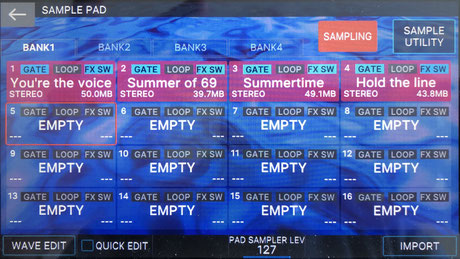

The volume / level of the backing tracks can be adjusted (0-127 steps) by the PAD SAMPLER LEV knob.
Another cool feature of the Fantom is that the backing tracks of the sampler can be send through a separate FX chain where compression, EQ and e.g. a limiter can further process the backing tracks.

Moreover, the EFFECTS section (press MENU button, then select EFFECTS EDIT, then select the PAD tab) allows routing of the backing tracks to a separate AUDIO OUTPUT sub of the Fantom.
This feature allows to send the backing tracks to an independent AUDIO INPUT of a MIXER which is an excellent feature to provide more control of the overall sound on stage and front-of-the-house.
Conclusion
Although the Fantom / Fantom-O workstations do not allow for direct import of audio files into the built-in sequencer and is not able to play backing tracks directly from the USB-stick, the capabilities and the sufficiently sized RAM of the sampler compensate these drawbacks. Both, Fantom- and Fantom-O have equally sized (2 GB) RAM and, therefore, support basically the same number of backing tracks on board.
Up to 60 backing tracks can be imported which is deemed sufficient for most gigs. The backing tracks can be routed either to a separate FX chain consisting of e.g. compressor, EQ and e.g. a limiter, or to a separate audio output (sub1, sub2). The latter allows flexible mixing for stage or front-of-the-house.
Links
Roland FANTOM V2.0 (Part 2) - Let's Talk Sampling!
Roland Fantom 8 Sample Pad and Sample Recording

Write a comment
Anibal Magalhães (Monday, 30 May 2022 15:00)
It's a shame that you can't sync files with the sequencer. The old phantom had that possibility. In this respect I think you've walked backwards. But there is still the possibility of correcting this flaw
Nick (Thursday, 19 January 2023 20:33)
You can import midi files to the fantom O and the Fantom but the Fantom O has a dedicated midi player. The Fantom has the 64 bar limitation so you need to chop up midi files larger than 64 measures for use in the pattern sequencer. On either you need to assign instruments to the tracks unless you want GM defaults. I am a Fantom owner and hoping the midi file player will be added to a future update. My interests lie in being able to compose in a DAW and bring the midi files into the Fantom to trigger tracks on the Fantom or to another keyboard that is assigned to the Fantom, no PC on stage is the goal. The midi file player would make that way easier than massaging midi files to work in the sequencer
Fantomacs (Thursday, 19 January 2023 23:28)
Hi Nick,
as described in the Blog, my workflow is as follows: a) produce the full song in Logic (or Garageband or any other DAW) and bounce the full song as WAV/MP3; b) Import into the sampler and assign the songs in the order of the setlist (via USB-stick); c) Play the songs by pressing the respective PAD and HOLD-button together; d) the respective SCENES for playing along can be ordered as a CHAIN in the same sequence as the playlist and songs on the PADs. Therefore, everything is in the right order and this workflow is stage-prooven since >20 years, but the Fantom as so much capacity that all this is possible without MIDI.
Kind regards,
Fantomacs
Ralf (Wednesday, 26 April 2023 14:42)
Hi Fantomacs,
is it possible to integrate a separate click into your workflow that runs synchronously with the sample?
Kind regards
Fantomacs (Thursday, 27 April 2023 00:09)
Hi Ralf,
a click track would be possible to integrate into the Stereo WAV file (if I understand your point correctly). However, the click track would be noticable during playback and cannot be segregated to e.g. the drummer or yourself (in-ear monitoring). Therefore, I would not embed a click track into the stereo file.
However, there is another option to achieve this function:
- Use the App Stage Traxx3 allowing click tracks to be routed separately and upload the WAV-files (backing tracks) into this excellent App.
Hopefully, this helps and answers your question.
Kind regards,
Joerg
Thorsten Hillmann (Monday, 03 March 2025 14:10)
How do you sync the tracks on the pads with the drummer ?
Or do you start them in time on drummers playing ?
I tried a lot of things today to produce a click for the drummer and use the pads for the tracks. But nothing is really cool.
Fantomacs (Monday, 03 March 2025 23:54)
Hi Thorsten,
the click feature (effects page incl. routing) is only relevant in recording or sampling situations, not during normal play of scenes or playback of backing tracks (Pads).
In case you need to sync to a real drummer via a click track I would recommend using Stage Traxx 3 (Mac), a software which is ideal for what you're looking for. It can handle multi-tracks including a click track and allows routing directly to different outputs of your Fantom keyboard via USB2.0.
In order to generate and sync the backing tracks to a click track you can use Garageband (or alternative linear sequencer software) and export the backing track/s and the click track in separate WAV-files. Then throw them into Stage Traxx 3 into the respective multi-tracks and this would solve your problem. The click track can be routed via Sub1 or Sub2 to the monitors / headphones of the drummer.
Hope this helps a bit,
Joerg
Darrin (Wednesday, 20 August 2025 06:20)
What you can do is import backing tracks as a sample. (One song to each pad.) Then, create a scene for that song. Within that scene, you’ll already have your sound that you will use for live play. Then you create a sequence for that scene. You’ll need to match the tempo of the backing tracks. (And forewarning; these Fantoms don’t allow tempo or time signature changes) You can assign 1 track to be your “pad track” That track will be used to trigger the sample pad that you loaded with the tracks you want. I always use track 16, since it’s nice and out-of-the-way.
Once you have this setup, as long as you’re on the scene for that song, all you do is press play and your tracks start.
You’ll have to create an actual click track within your sequence and then route it to the sub-out, so it doesn’t come through the mains. . I always use track 10 for my click. And I choose a woodblock or cowbell sound. You can align the sample to play with the click by adjusting the “start point” in your wave edit portion of the sampler.
That’s what I do, anyways.